macOS リカバリを使用すると、いつでも Mac に macOS を再インストールできます。オペレーティング システムの再インストールを開始する方法は、所有している Mac の種類によって異なります。
Macs going back nearly 15 years use Intel-based chips. Meanwhile, the 24-inch iMac (2021), 13-inch MacBook Pro (M1, 2020), MacBook Air (M1, 2020), and Mac mini (M1, 2020) run Apple silicon.
Regardless of your Mac version, the following instructions will reinstall the current macOS version onto your Mac. If you want to reinstall the version of macOS that came with your machine at the time of purchase, it's possible. To do so, follow the directions below.
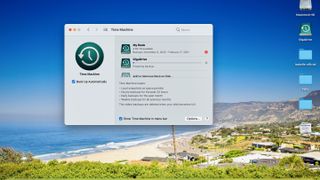
Before doing anything else
You should back up your Mac's files before reinstalling macOS. Ideally, you should already be backing up your computer regularly either through Time Machine or another solution. Before moving forward, make one final backup copy.
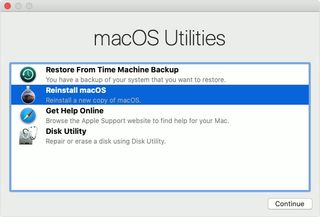
Getting started on Intel-based Macs
To reinstall macOS on your Intel-based machine, you must first go into recovery mode. Ensure that your computer is connected to the internet, then press and hold the 'Command' + 'R' keys on your Mac as it's booting up.
Do this until you see the Apple logo on the screen and add your administrator password if required.
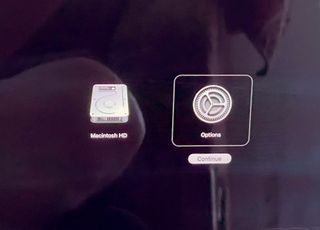
Getting started on Apple silicone-based Macs
On Apple's newest computers, turn on your Mac using the power button. Immediately after, hold the power button until you see the startup options window.
On the screen, click the gear icon labeled 'Options', then click 'Continue'. Add your administrator password, if required.
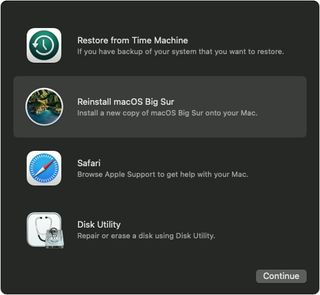
On all Macs
Regardless of your Mac version, you can now continue the reinstallation process.
Click 'Reinstall macOS' from the utility window in macOS Recovery, then select 'Continue' and follow the directions on the screen.
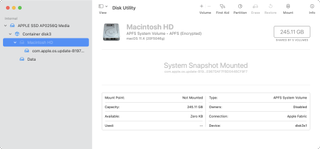
Important points
Apple offers a few guidelines to keep in mind concerning reinstalling macOS. These include:
- If the installer asks to unlock your disk, enter the password you use to log in to your Mac.
- インストーラーがディスクを認識しない場合、またはコンピューターまたはボリュームにインストールできないというメッセージを表示する場合は、最初にディスクを消去する必要がある場合があります。
- インストーラで Macintosh HD と Macintosh HD - Data のどちらにインストールするかを選択する場合は、Macintosh HD を選択します。
- Mac をスリープ状態にしたり、蓋を閉じたりせずに、インストールが完了するまで待ちます。Mac が再起動して進行状況バーが数回表示され、一度に数分間画面が空になることがあります。
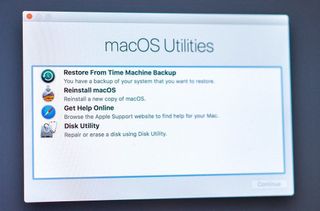
古いバージョンの macOS をインストールする
理想的には、macOS の現在のバージョンを再インストールする必要があります。上記の手順でこれを実行できます。ただし、これが最善の選択肢ではない状況もあります。代わりに、購入時にコンピュータにインストールされていたバージョンの macOS を再インストールしたいと考えています。
これを実行する必要がある場合の 2 つの例は、マシンを販売する前、または必要なソフトウェア タイトルが現在の macOS バージョンで適切に動作しない場合です。
古いバージョンの macOS を再インストールするには:
Intel ベースの Mac では、起動時に「Command」+「R」キーではなく、「Shift」+「Option」+「Command」+「R」キーを使用します。これにより、macOS の元のバージョン、または現在利用可能な最も近いバージョンを再インストールできるようになります。これが不可能な場合は、Mac に最新バージョンがインストールされます。
Apple Silicon を使用する Mac には、現在の macOS Big Sur バージョンである macOS Big Sur が付属していました。したがって、現時点では、これらのマシンでは古いバージョンの macOS にアクセスできません。
- 2021 年のベスト MacBook と Mac は次のとおりです。
