iPhone のバッテリー寿命を節約する方法をお探しですか? おそらく、バッテリーが寿命を過ぎた古いデバイスを使用しているかもしれませんが、何らかの理由で今はアップグレードするのに適切な時期ではありません。あるいは、あなたは新品の iPhone のヘビー ユーザーで、夕方の通勤を乗り切るために追加の 1 時間を確保したいと考えているかもしれません。理由が何であれ、あなたは決して一人ではありません。持久力を最大限に高めるために、iPhone のバッテリー節約のヒントをいくつか覚えておくことは有益です。
この記事では、iPhone のバッテリー寿命をすぐに改善できるヒントと、全体的な寿命を延ばすのに役立つその他のヒントを取り上げます。これにより、長期的に充電時間を長く保つことができます。iPhone は、他のバッテリー駆動のデバイスと同様に、世の中で最も優れた携帯電話の一部であると常に考えられていますが、バッテリーは間違いなく時間の経過とともに劣化します。これは化学的老化として知られており、充電間隔が徐々に短くなり、これが iPhone のバッテリーの消耗が早いことを説明している可能性があります。
この必然性を念頭に置くと、たとえ新品であっても携帯電話のバッテリーについて長期的に考え、iPhone の機能の一部を使用してバッテリーの寿命 (およびその後の充電容量) を確実に延長することが重要です。これを解決するには、ここで提案する手順のすべてではないにしても、いくつかの手順に従うだけでなく、設定アプリのバッテリーメニューでiPhone バッテリーの全体的な状態を定期的にチェックして、化学的寿命を把握することも賢明です。
iPhone が充電できない場合は、次のヒントが問題の解決に役立つ可能性があります。
さっそく、iPhone のバッテリーを節約する方法をご紹介します。
チュートリアルで iPhone を最大限に活用できるようにお手伝いしますが、アップグレードの準備ができているかもしれません。その時が今なら、予算ごとに最適な iPhoneリストをチェックしてください。
iPhoneのバッテリー寿命を節約する方法
- 最適化されたバッテリー充電を有効にする
- 低電力モードを使用する
- 自動明るさをオンにする
- モーションの軽減を有効にする
- 画面のリフレッシュ レートを制限する
- アプリのバックグラウンド更新をオフにする
- 位置情報サービスを制限する
- Wi-Fi、Bluetooth、AirDropを無効にする
- iOSをアップデートする
- 極端な温度を避ける
- アプリを閉じるのをやめる
各ステップの詳しい手順については、以下をお読みください。
1. iPhoneで最適化されたバッテリー充電を有効にする方法
ずっとフル充電で過ごすのはバッテリーにとって良くありません。したがって、バッテリーの寿命を延ばすには、最適化されたバッテリー充電を必ず有効にしてください。これをオンにすると、iPhone は毎日の充電ルーチンを学習し、80% で待機してから、通常携帯電話を使い始める直前 (たとえば起床時) に残りの 20% を充電します。こうすることで、バッテリーがフル充電される時間が短縮され、時間の経過とともに充電間隔が長くなります。
1. [設定] を開き、[バッテリー] をタップします。
2. [バッテリーの状態] を選択し、[最適化されたバッテリー充電] をオンに切り替えます。
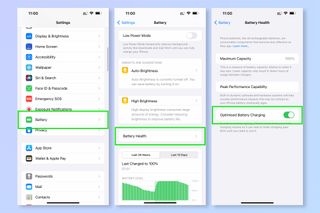
2. iPhoneで低電力モードを使用する方法
低電力モードは、iPhone のバッテリーを少し使いすぎてしまったときに、バッテリーの寿命を延ばすのに非常に便利です。これは、特定の方法で iPhone を弱体化し、5G、視覚効果、リフレッシュ レート、画面の明るさなどの機能を無効化または制限することによって行われます。ただし、アウトレットに行くまでの貴重な時間を稼ぐことにはなります。
1. [設定] を開き、[バッテリー] をタップします。
2. 低電力モードをオンに切り替えます。
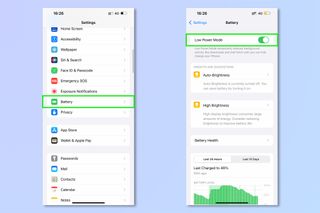
3. iPhoneで自動明るさをオンにする方法
iPhone がいつ特定のことを行うべきかについては、多くの場合、iOS が最良の判断者となります。私たちはよく自分のことはよく知っていると思いたがりますが、私は自分で明るさを制御することを好み、この機能を定期的にオフにしてしまう罪を犯しています。ただし、使いやすさとバッテリー寿命の最適なバランスが必要な場合は、周囲の照明条件に基づいて iPhone 画面の明るさを調整する自動明るさを使用する必要があるという事実は変わりません。
1. [設定] を開き、[アクセシビリティ] をタップします。
2. [表示とテキスト サイズ] を選択し、下にスクロールして[自動輝度] を [オン] に切り替えます。
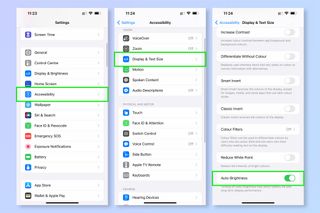
4. iPhoneでモーション軽減を有効にする方法
アプリを開いたときに、タイルがアプリに変わるときにシューッというアニメーションがあることに気づいたかもしれません。これはモーション効果です。同様に、iPhone を動かすと、タイルやアイコンが壁紙に対してわずかに動くことに気づくことがあります。これは視差効果と呼ばれます。これらはどちらもバッテリーを消費するため、オフにすることができます (ちなみに、これは低電力モードが自動的に行ってくれます)。
1. [設定] を開き、[アクセシビリティ] をタップします。
2. [モーション] を選択し、[モーションの削減] をオンに切り替えます。
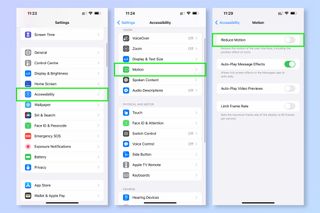
5. iPhone で画面のリフレッシュ レートを制限する方法
iPhone 13 ProやiPhone 13 Pro Maxなどの最近の Pro モデルの iPhone をお持ちの場合、携帯電話の画面のリフレッシュ レートは 120 Hz です。このような高いリフレッシュ レートはより多くのエネルギーを必要とするため、これをオフにすることがエネルギーを節約する優れた方法となります。繰り返しますが、これは低電力モードを有効にすると発生します。
1. [設定] を開き、[アクセシビリティ] をタップします。
2. [モーション] を選択し、[フレーム レートの制限] を [オン] に切り替えます。
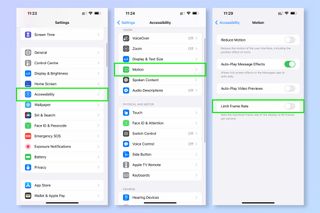
6. iPhoneでアプリのバックグラウンド更新を無効にする方法
インターネットに接続すると、携帯電話のアプリはバックグラウンドでコンテンツを更新します。これは便利なバックグラウンド タスクですが、バッテリーをわずかに消耗する可能性があるため、オフにする価値があります。繰り返しますが、この機能は低電力モードでも無効になります。
1. [設定] に移動し、[一般] をタップします。
2. [アプリのバックグラウンド更新] を選択し、[アプリのバックグラウンド更新] をタップします。
3. [オフ] をタップします。
4.または、[アプリのバックグラウンド更新] ページで、個々のアプリの設定をオフに切り替えます。
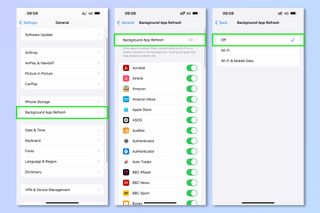
7. iPhoneで位置情報サービスを制限する方法
Every time your phone is using GPS, it's using power. You could turn off Location Services altogether, but some apps need this to perform their intended function, like Google Maps, meaning you'd have to turn GPS back on again every time you used them. It's better to limit your apps to using Location Services only while you're using them, or when they've asked to do so.
1. Go to Settings, then tap Privacy.
2. Select Location Services.
3. Select each app individually and tap While Using the App.
4. Alternatively, tap Ask Next Time Or When I Share.
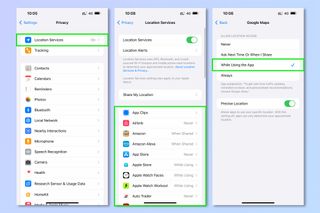
8. How to disable Wi-Fi, Bluetooth and AirDrop on iPhone
Wi-Fi, Bluetooth and AirDrop all consume power when in use. Even if you're not using your iPhone, it may be scouring its surroundings for Wi-Fi networks, or looking for other devices via Bluetooth and AirDrop. Turn Wi-Fi and Bluetooth off to disable the lot (as AirDrop uses Bluetooth to find other devices).
1. From your Home Screen, pull down from the top right corner to open Control Center.
2. Tap the Wi-Fi and Bluetooth icons to disable them.
3. Alternatively, open Settings, select Wi-Fi and/or Bluetooth and tap the respective toggle to off.
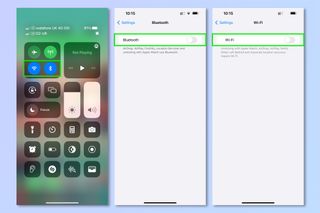
9. How to update iOS on iPhone
Your iPhone's operating system, iOS, is the master at managing your phone. It's constantly being refined and updated by Apple, and this will include things like performance and power enhancements. Keep it up to date.
1. Open Settings, then tap General.
2. Select Software Update, then tap Upgrade and Install if an update is ready.
3. Tap Automatic Updates and make sure both toggles are set to on.
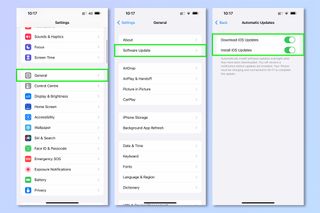
10. How to save battery life on iPhone: stop closing apps
It's a long established fact that swiping apps closed from multitasking view does nothing to save battery life. These apps run in a suspended state after you stop using them and do not impact performance or battery life. In fact, it actually takes more energy to restart some apps after closing them than it does to just leave them suspended. So, if you're a serial closer downer, especially of apps you use frequently, stop closing them.
There is a caveat to this, however. Some apps do run in the background, using battery. You can check whether an app is doing this in the Battery menu.
1. Open Settings, then tap Battery.
2. Scroll down to the Battery Usage by App section.
3. If any apps have "Background Activity" underneath their name, they've been running in the background. You will see the percentage of your total power usage the app has consumed on the right. This is common for apps like VPNs, which run in the background while you're doing other things.
4. Tap Show Activity. Underneath the app's name, you'll now see how much of the total time the app was consuming power took place while the app was on screen (i.e. while you were using it), and how much took place in the background. Follow step 6 to prevent Background App Refresh taking place and save battery, but bear in mind that for apps like VPNs, which are using battery in the background as part of their normal operation, this won't do much (as they aren't using battery primarily through background refreshing). In these cases, you'll need to uninstall the app.
If you see "Audio" underneath the app, with background time showing when you check activity, you don't have to worry. This is normal for apps like Spotify or Apple Music, which technically use power in the 'background' while playing. It's not really in the background though, as you're listening to their output — and this is exactly what you want them to do anyway. Apps like YouTube will also show "Audio" and background activity when you've been casting to another device, like a TV, as technically this is not screen time.
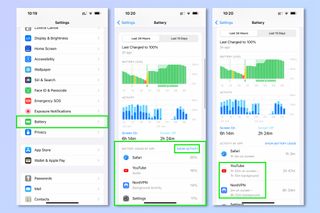
11. How to slow battery aging on iPhone: avoid extreme temperatures
Aside from enabling Optimised Battery Charging in step 1, there are some other ways to prolong your battery's overall lifespan. Extremely hot ambient temperatures can damage your iPhone's power cell permanently, meaning you'll get less time out of each charge. Avoid exposing your iPhone to ambient temperatures over 95° F / 35° C and especially avoid charging it in these conditions. If it's above this temperature outside where you are, leave and charge your phone inside where it's cooler.
With this in mind, it's worth knowing that some cases can cause your phone to get excessively hot while charging, potentially damaging the battery. If you're using a case, check your device while it's charging and, if it's hot, remove the case whenever you charge.

There you have it. You're now equipped with an arsenal of battery saving tips to stretch that battery life as far as possible, and perhaps stretch that iPhone itself a bit further too. If you'd like more tips to help you get the most out of your iPhone, make sure you check out our guide on how to make your iPhone last longer, which covers a few of these battery suggestions as well as some tricks for gleaming extra performance and storage space.
また、自分の中のプロ写真家を解放したい場合は、iPhone で写真を編集する方法とiPhone 写真の背景をぼかす方法に関するガイドも用意しています。また、iPhone で Web サイトをブロックする方法など、セキュリティを重視するユーザー向けのガイドも用意しています。と iPad、およびiPhone でスパム テキストをブロックする方法。あなたが熱心な植物学者や犬の観察者であれば、 iPhone で植物を識別する方法とiPhone で犬の品種を識別する方法を必ずチェックしてください。
