Apple’s iOS 14.5 update has brought a suite of upgrades to current iPhones, including one that should appeal to gamers. Once you update to iOS 14.5, you can enjoy native support for both the PS5 DualSense controller and Xbox Series X Wireless Controller.
With the ability to stream PS5 games to iPhones and iPads via the Remote Play app, as well as a suite of iOS games with a gamepad, this extra level of controller support is likely to come in handy. Furthermore, since early 2020 every Apple Arcade game includes controller support, now is a good time to look at using a controller with your iPhone or iPad.
- How to update your PS5 controller
- The best Apple Arcade games to play so far
- PS5 Digital Edition vs. Xbox Series S: Which affordable console is for you?
For this article, we’re going to focus on the PS5’s DualSense controller, as it’s one of the most interesting and innovative controllers of recent years. As an aside, If you're pondering the PS5 DualSense vs DualShock 4 debate, the new controller comes out on top for sheer innovation alone. But these steps will work for other Bluetooth controllers once they are set in a pairing mode.
How to connect PS5 DualSense controller to an iPhone
Connecting a DualSense controller to an iOS 14.5 device — or an iPadOS 14.5 device if you're using a tablet — is super easy.

1. Turn on Bluetooth pairing on the DualSense controller
Press and hold the PS5 (power button) and the Share button (on the top left) on the DualSense controller for a few seconds. Once the light strips on either side of the touch panel start to flash blue, the controller is in its Bluetooth pairing mode.
2. Access the Bluetooth menu in iOS or iPadOS
On your iPhone or iPad, tap the Settings app and then tap on the Bluetooth sub-menu.
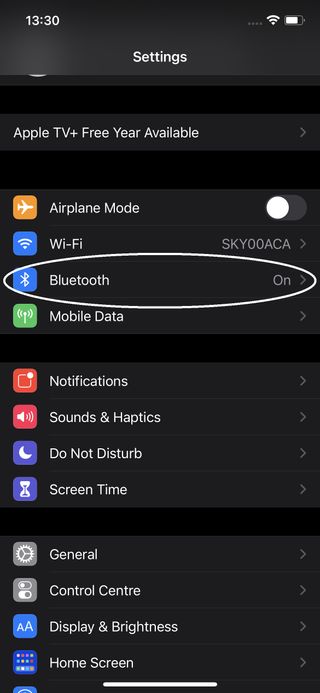
3. Find the DualSense Wireless Controller
One you're in that section, you should see an option for DualSense Wireless Controller — tap on it and in a second or two, your DualSense controller will be paired with your iPhone.
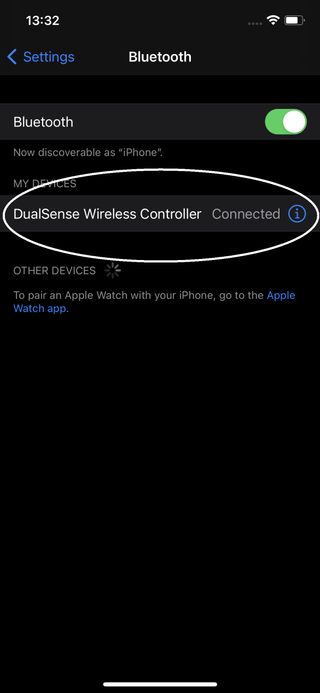
4. Disconnect the DualSense or another wireless controller
If you need to disconnect the DualSense from the iPhone, simply tap the controller listed in the Bluetooth menu and then Disconnect or Forget This Device to cancel the pairing altogether. You can do the same for any other controller of device connected to your iPhone via Bluetooth.
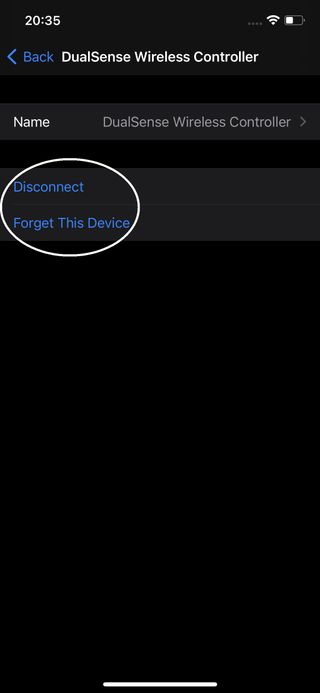
Using PS5 DualSense controller with iOS games
Connecting a DualSense controller to an iPhone or iPad may be trivially easy, but getting the most out of it isn’t so simple. Games like Call of Duty Mobile and a suite of Apple Arcade games work fine with the DualSense, but figuring out the controls can require some fiddling.
Naturally pulling the triggers on any controller in a first-person shooter game will fire the player's gun. But Call of Duty Mobile appears to be set up for the Xbox Wireless Controller, which has been compatible with iPhones and iPads for a while.

つまり、Xbox コントローラーの ABXY ボタンが PS5 DualSense コントローラーの三角、丸十字、四角のボタンにどのように対応するかを調べる必要があります。一般的に丸はBに対応する傾向にありますが、厄介なことに十字ボタンはXboxコントローラーのXボタンに対応していません。そのため、ボタンを見つけるには、少し試行錯誤する必要があります。
他のゲームでは、コントローラーのサポートが有効になっている場合がありますが、ボタンをマッピングすることはできず、コントローラーのどのボタンやトリガーが特定のゲームで機能するかについての説明があまりない場合があります。
さらに、DualSense コントローラーは、高度な触覚や機能が有効にならないという点で、他の Bluetooth コントローラーと同様に扱われます。つまり、DualSense コントローラーのサイズが大きくなり、スマート ハプティクスとフィードバックと連動するように設計されたトリガーの感触が、少し扱いにくく、反応が悪く感じる可能性があります。

また、iPhone 12 を DualSense コントローラーに取り付けるための Sony または Apple の公式アクセサリもありません。非公式のマウントもいくつか入手可能ですが、これらはテストされていないため、その品質を証明することはできません。
ただし、Microsoft は PowerA MOGA Mobile Gaming Clip 2 を提供しています。これを使用すると、さまざまな iPhone または Android 携帯電話を Xbox ワイヤレス コントローラーに取り付け、きちんとしたラチェット システムを使用して携帯電話の画面をビュー内に配置できます。このマウントは部分的に DualSense コントローラーで動作しますが、ぴったりフィットするわけではないため、iPhone が地面に飛ばされるのを恐れて、自分で試すことはお勧めしません。

そのため、当面は iPhone または iPad で Xbox ワイヤレス コントローラーを使用することをお勧めします。Xbox ワイヤレス コントローラーの Xbox ボタンを白く点滅するまで押し続け、上記で説明したのと同じ Bluetooth 接続手順に従うだけです。
他のものに代わって、DualSense は、忍耐強く待つ限り、IOS 14.5 でも十分に機能します。また、iOS 14.5 でゲームをするときに賢い触覚機能が脇に残されているとしても、特に両手を満たすゲームパッドが好きな人には、これはかなり素敵なコントローラーです。
